PopChar app adds accent marks & other diacriticals almost seamlessly in virtually any software application from your menu bar.
I’ve used the PopChar app for a long time in the archives, mostly for copyright and trademark symbols. But it’s real value to me is in my genealogy research, being able to add diacriticals to foreign language characters in my family tree app so easily. Because I’m translating lots of German and Scandinavian records, I use it daily. I hunted around on my own recently looking for a way to do a lower-case y with an umlaut and PopChar had it for me in seconds (see above).
A bit of info from the software company,
Most of your fonts contain thousands of characters, many more than you can access from the keyboard. Click the “P” in the menu bar to display a table of characters. Select the desired character and it instantly appears in your document. PopChar works with all modern applications that support Unicode. It makes it easy to navigate and search within fonts that contain thousands of characters. Search for characters by their names, find fonts that contain certain characters, explore the character set of fonts, collect your favorite characters, insert HTML symbols. PopChar makes all these font-related tasks easy.
It comes in both Windows and Mac flavors and you can download a demo here. Pricing is in euros, so use a credit card without a foreign exchange fee if you can.
No more memorizing four-digit codes or opt-shift-whatever to get those umlauts and accent graves into the names and occupations in your family tree. PopChar does it in a click or two.
Just for fun, I looked up the Windows instructions for adding an umlaut to a character:
There are several ways of generating accented characters, such as ä, ö and ü in the Windows environment. The oldest method and the one that works in all programs is the alt-key approach. Here are the steps to follow when using a Windows PC with a full keyboard (not a laptop).
1. On the right-hand side of your keyboard you will find a set of keys with numbers and arrows on them. This is the number keypad. Above the keypad are three LEDs (lights). Check whether the Num Lock light is on. If it isn’t, press the Num Lock key on the number keypad once and the light should go on.
2. With your left hand, press down the alt key and keep it pressed. You will find it to the left of the space bar on your keyboard.
3. With your right hand, type the following set of four digits on the keypad. Don’t release the alt key yet: 0228
4. Release the alt key. If you are in a text program such as Word or Notepad, a lowercase a with an umlaut will appear: ä.
Um, no. Just no. I’ll be over here using the PopChar app for Mac and getting some research done!





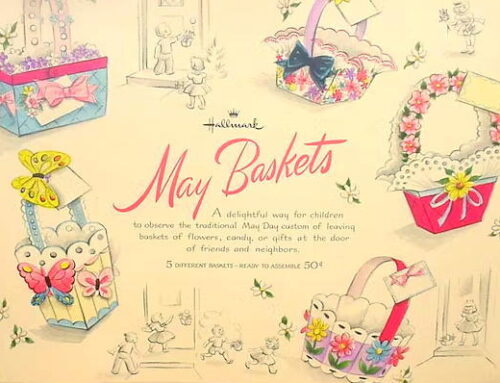
It is easier on a Mac. The exception is the character palette that comes with the OS X – it just seems clunky to me. I have lots and lots of ŭ (bogens?) in my transliterations, so PopChar is worth it. It’s also great for seeing all the characters available in a given font. Still haven’t found a way to make the flat mark over a lower-case n though, except adding actual German fonts.
Interesting with PopChar. I find möst (no umlaut needed but wanted to demonstrate it working here) of my umlauts are available if I just hold down the key and a choice of 8 different accents are available. Of course I am on a Mac and it is much easier than the PC for most things. There are some applications for which this doesn’t work and will go into tympanic mode and give me many of the letter but most I use it works.